Smart Home Adventures
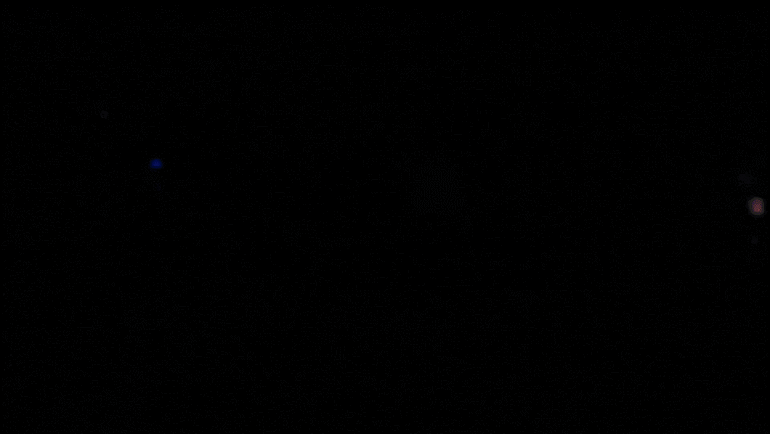
I have some LED strips in my room. Usually I turn them on and off by unplugging the usb cables. I have some grow lights. I dremeled into one of them and installed a relay, which I controlled with an ESP32 that asked ntp what time it was. I turned on and off my computer monitors by flipping a switch on a power strip. Life was simple. I thought Phillips Hue was gimmicky.
Then recently I decided to rework how I controlled my light strips. I accidentally shorted one of my arduinos because it was just hanging out in the open and the pins bumped into the aluminum rail, so I was making a nicer board and enclosure. While doing this, I thought it would be cool to add features, so I was googling better software for controlling them. I found WLED. I saw it had ‘Home Assistant integration’. Huh, wonder what that is. Don’t care.
I then decided I wanted to turn off the grow light in my room at will, maybe with some packet from my phone. I knew about WLED, so I figured someone had written good software for that. I found something called ESPHome. Woah, its built to work with something called Home Assistant. Funny I saw that same logo just a few days ago.
I was scrolling on youtube, and saw Zach Freedman’s new video about home automation, which talked about how easy it is to set up Home Assistant and get everything in your house connected to it.
Alright, Fine.
An angry god was giving me visions of home automation. So I followed their guide to get started with a RPI3. There are a million tutorials on this. I set up ESPHOME on my grow lights. It was incredibly simple. I set up WLED on more ESP32’s for my strip lights. Everything was done in a browser and a GUI. It even detected OctoPrint running on my network! One click and my 3D printer information was on the dashboard. It felt too easy, but there it was! I even installed the android app, and the lightswitch is right there in my system tray.
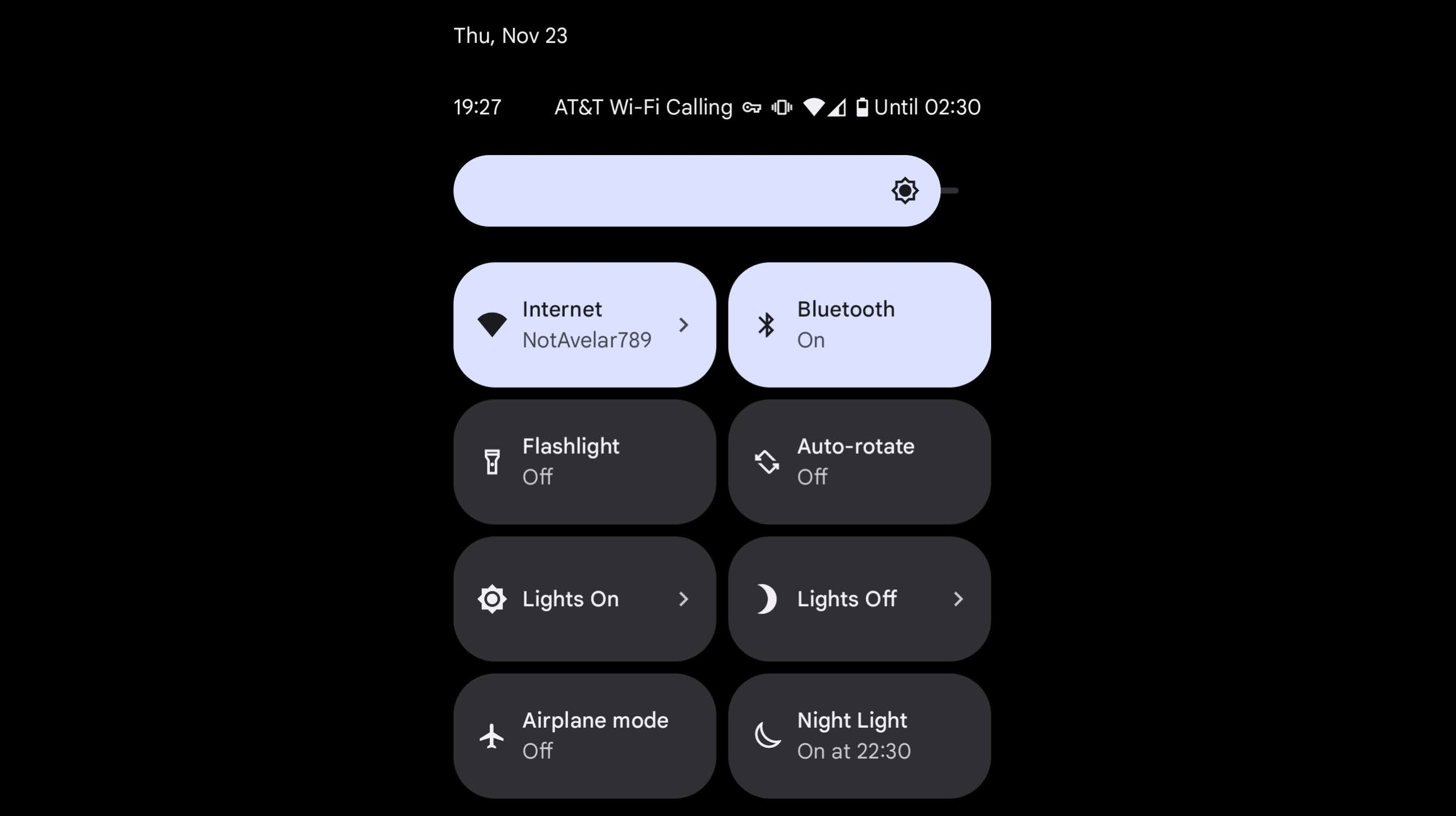
I then thought how easy it would be to control a few outlets, which would let me control the other grow lights without dremeling into them! And a few more lights, and the hard-to-reach switch of my desk’s new location. I bought some TP-Link Kasa smart outlets. When installing them, Home Assistant offers a Python command-line tool that goes around any need to install an app or create an account! Provisioned them quickly, and now I have 4 more smart objects.

Falling into the Hole
A few days later I sat down to watch Blade Runner (1982). I very smugly sat down, and then used my phone to turn off the lights. However, the dim flashing lights of my The Pulse were suddenly distracting. I needed to turn it off too. However, This requires SSH-ing in and powering off the RPI driving it. That takes a minute, so sometimes I just unplug it…don’t tell anyone. But I’ve seen SD cards get corrupted, so lets just add a feature.
I told myself I would never touch that code again…
async def handle_client(self,reader,writer):
global lights_on_override
message = await reader.read(1024)
logging.debug(f'tcp rcv: {message}')
m = message.decode().strip().upper()
if m == 'ON':
logging.debug("tcp command: ON")
lights_on_override = True
writer.write(b'OK')
elif m == 'OFF':
logging.debug("tcp command: OFF")
lights_on_override = False
writer.write(b'OK')
elif m == 'STATUS':
if lights_on_override:
writer.write(b'ON')
else:
writer.write(b'OFF')
else:
logging.debug(f"tcp command: bad")
writer.write(b'BAD CMD')
Okay that was easy. I had to dig through the asyncio library for their TCP server code but I figured it out. Now we can toss a few lines in the configuration.yaml file:
command_line:
- switch:
name: The Pulse
unique_id: pulse_of_exploration
command_on: 'echo "ON" | nc dsn.local 9996'
command_off: 'echo "OFF" | nc dsn.local 9996'
command_state: 'echo "STATUS" | nc dsn.local 9996'
value_template: ''
One more thing
I frequently want to remote into my desktop from my laptops. To do this while away from home, I enable my VPN, SSH into one of my raspberry pis, and then hit the up arrow until my last wakeonlan command (with the MAC of my desktop saved) shows up in my bash history. Turns out Home Assistant has a wake on lan feature.
wake_on_lan:
# The wake_on_lan integration does not support any configuration parameters
switch:
platform: wake_on_lan
name: "Wake Desktop"
mac: "XX:XX:XX:XX:XX:XX"
host: 192.168.0.257
For now, this is all. Screenshot of the dashboard:
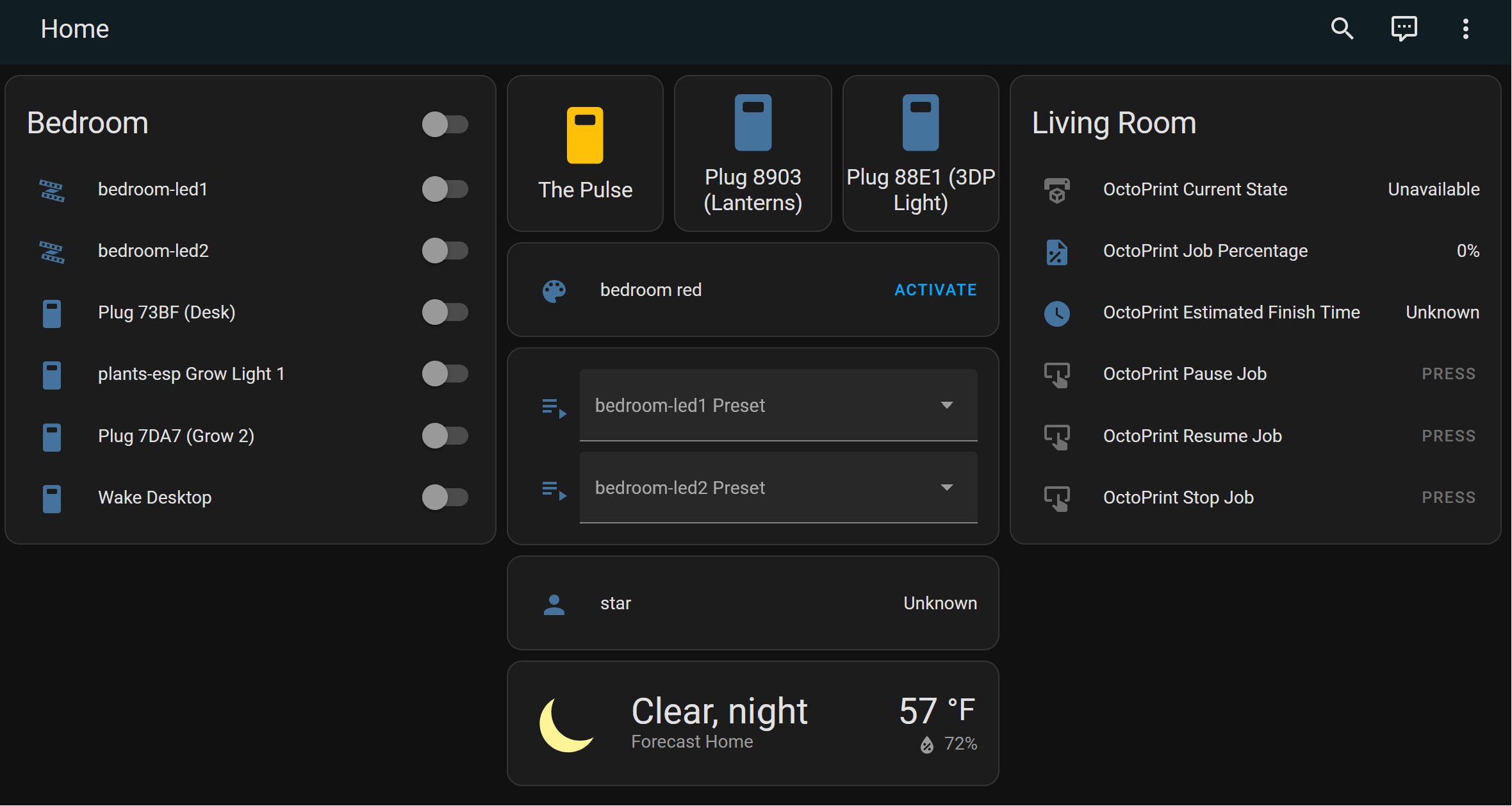
Lets hope it stops here.